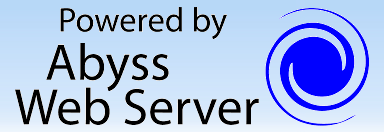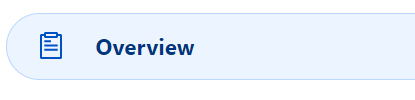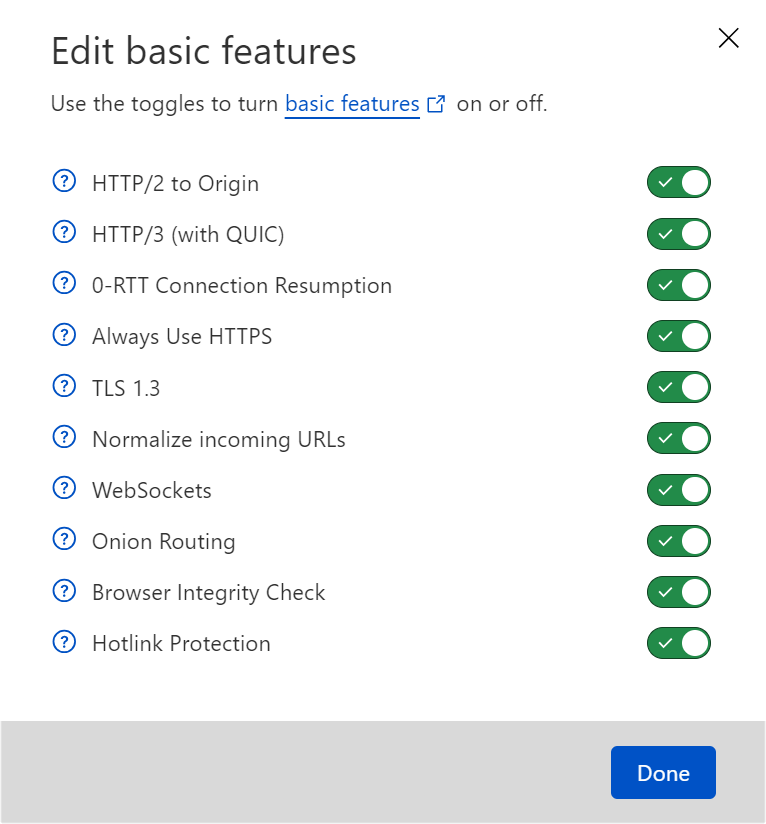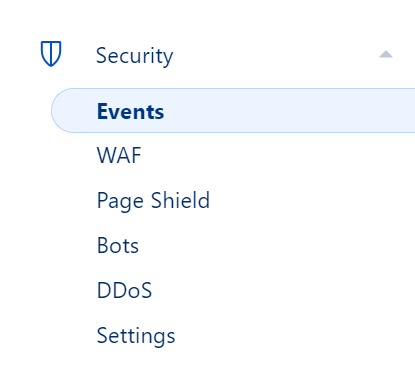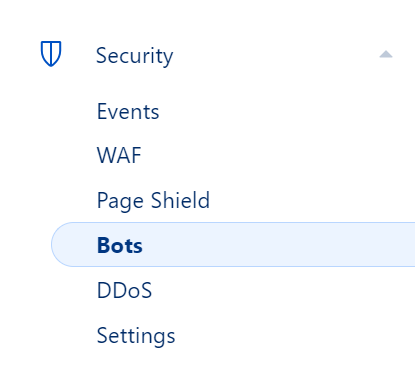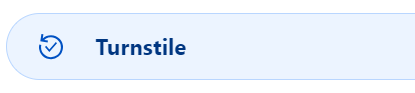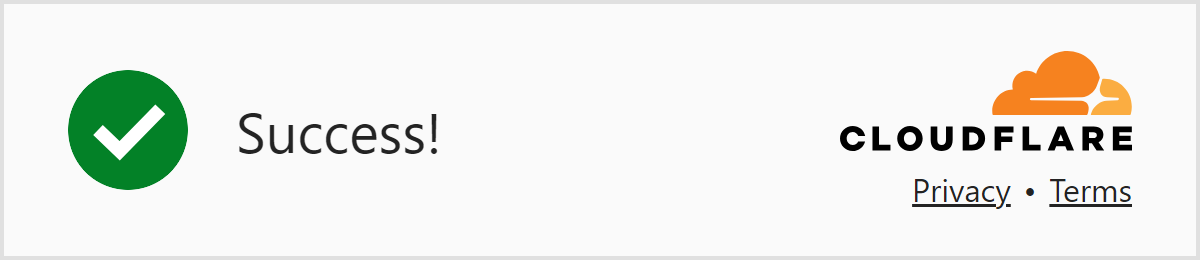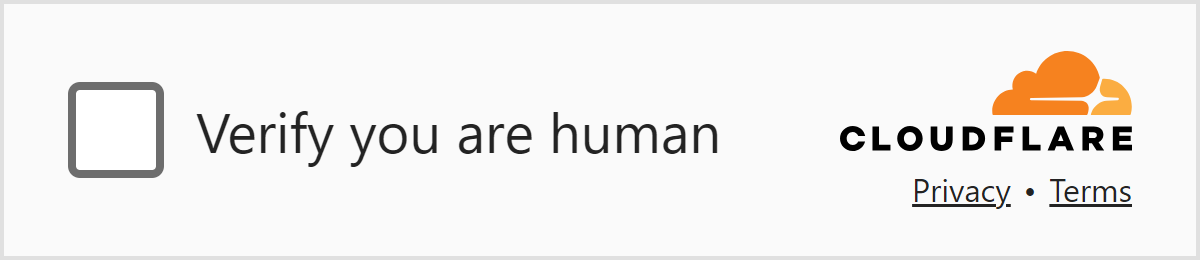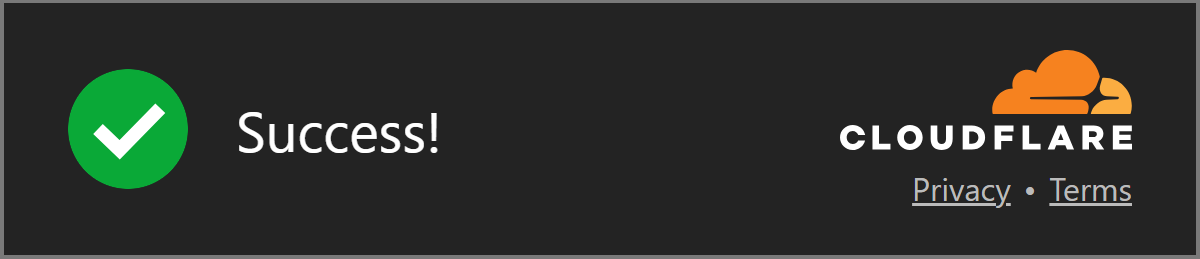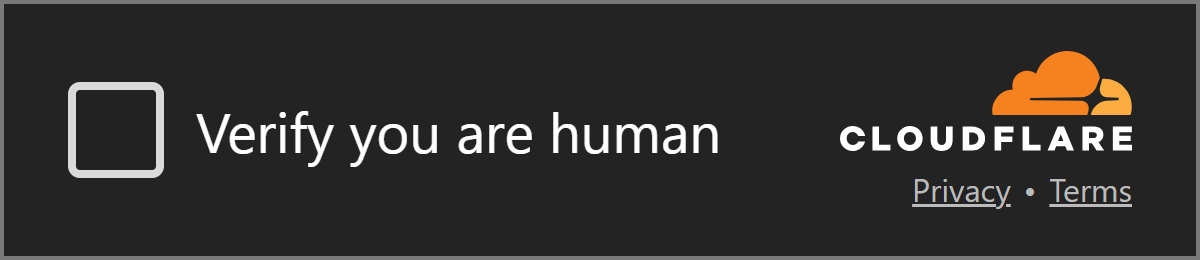|
|
CMS
|
TNG
|
TNG
|
|
#
|
Task
|
Sidebar
|
Steps
|
FusionWings.com
|
GenealogyWings.com
|
GenealogyWings.me
|
Note(s)
|
|
1
|
Add website to Cloudflare.
|
|
-
From the Account Home page, on the sidebar along the left side, select Websites
-
Click the blue Add a domain button
-
Enter the name of the domain that you wish to add, and click the blue Continue button;
-
The remaining steps will be added if/when I have another domain to actually add
|
✅
|
✅
|
✅
|
|
|
2
|
Show visitors a JavaScript challenge when they visit your site.
|
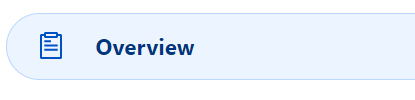
|
-
From the Account Home page, on the sidebar along the left side, select Websites;
-
From the list of websites already on Cloudflare, select one of the websites;
-
On the sidebar along the left side, select Overview;
-
Over on the right, under Quick Actions, enable Under Attack Mode by changing the
slider to
|
✅
|
✅
|
✅
|
|
|
3
|
Activate 10 core speed and security features included in your Free plan.
|
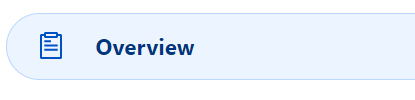
|
-
From the Account Home page, on the sidebar along the left side, select Websites;
-
From the list of websites already on Cloudflare, select one of the websites;
-
On the sidebar along the left side, select Overview;
-
Over on the right, under Quick Actions, next to Basic Features, put the pointer over the Edit button, which will show:
-
To enable or disable any of the 10 basic free features, click the Edit button, and change the
and
sliders,
then click the blue Done button.
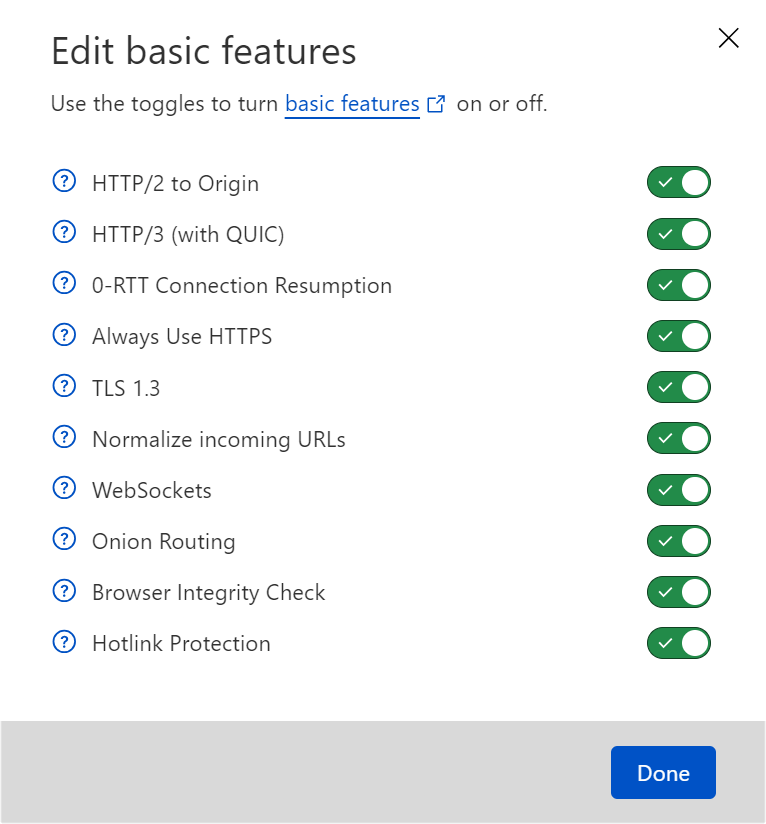
|
✅
|
✅
|
✅
|
|
|
4
|
To view the Activity Log, to see what events Cloudflare has blocked.
|
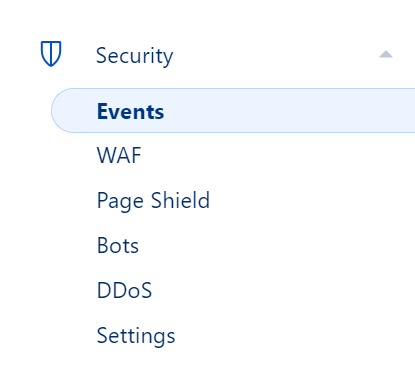
|
-
From the Account Home page, on the sidebar along the left side, select Websites;
-
From the list of websites already on Cloudflare, select one of the websites;
-
On the sidebar along the left side, select Security, then in that section select Events;
-
To view any event's details, click the
in front of the entry's date, to expand
the entry;
-
To change what information is displayed, click the Edit columns button to toggle columns on & off.
|
✅
|
✅
|
✅
|
|
|
5
|
Identify and mitigate automated traffic to protect your domain from bad bots.
|
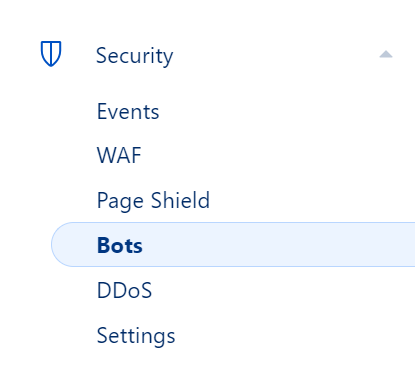
|
-
From the Account Home page, on the sidebar along the left side, select Websites;
-
From the list of websites already on Cloudflare, select one of the websites;
-
On the sidebar along the left side, select Security, then in that section select Bots;
-
If they're not already enabled:
-
change the
slider to
to enable Bot Fight Mode
-
change the
slider to
to enable Block AI Scrapers and Crawlers
|
✅
|
✅
|
✅
|
|
|
6
|
To set up Cloudflare Turnstile, to embed a smart CAPTCHA alternative into any website,
without sending traffic through Cloudflare.
|
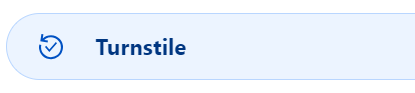
|
-
From the Account Home page, on the sidebar along the left side, select Turnstile;
-
Under Turnstile Overview, click the blue Add widget button;
-
For Widget name, enter in a friendly name for yourself;
-
For Domain:
-
from the drop-down list, choose a domain that you alrfeady have on Cloudflare; or
-
enter in the name of the domain that is NOT already on Cloudflare, but that you wish to use Turnstile on.
-
For Widget mode, select Managed;
-
To opt for pre-clearance for this site, select No.
-
Click the blue Create button;
-
Back on the Turnstile Overview page, locate the domain that was just added, and click on
Settings
-
Note & record both:
-
Site Key; and
-
Secret Key.
|
|
|
✅
|
|
|
7
|
Embed a smart CAPTCHA alternative into any website,
without sending traffic through Cloudflare.
|
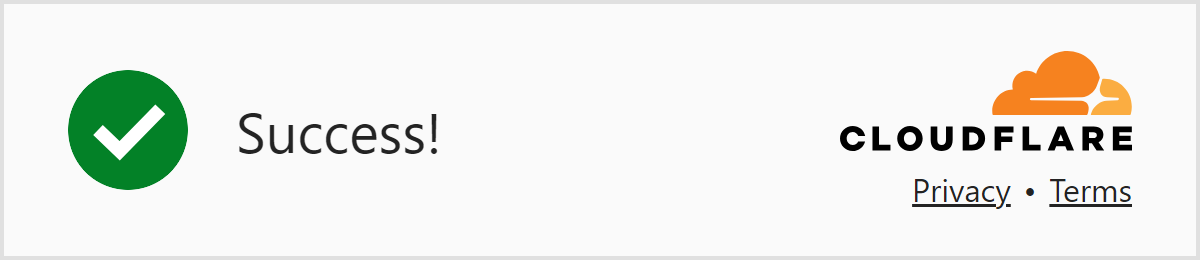
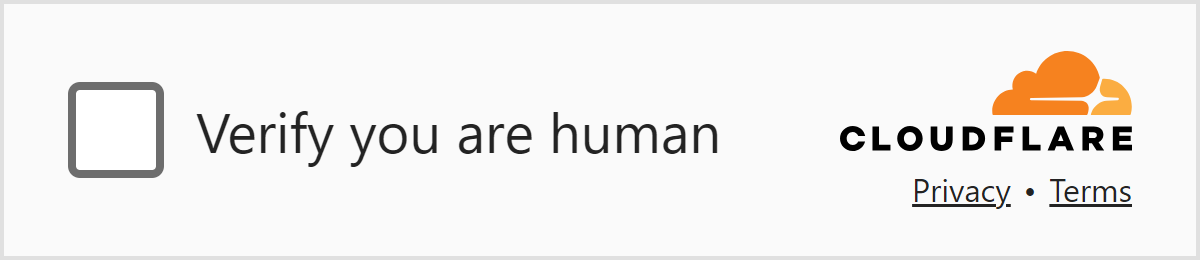
or
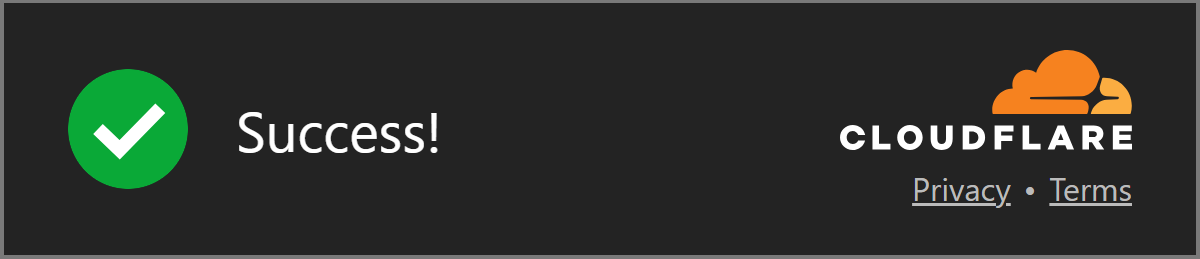
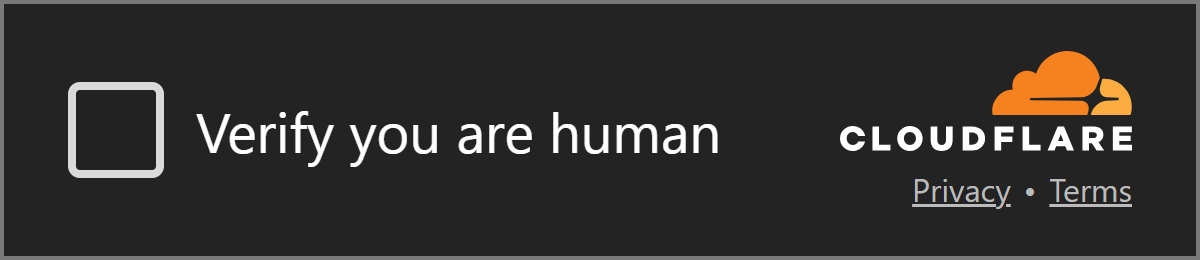
|
-
To add this light widget to your form:
use this code:
<script src="https://challenges.cloudflare.com/turnstile/v0/api.js" defer></script>
<div class="cf-turnstile" data-sitekey="your_24-character_site-key" data-theme="light"></div>
-
To add this dark widget to your form:
use this code:
<script src="https://challenges.cloudflare.com/turnstile/v0/api.js" defer></script>
<div class="cf-turnstile" data-sitekey="your_24-character_site-key" data-theme="dark"></div>
|
|
|
✅
|
|